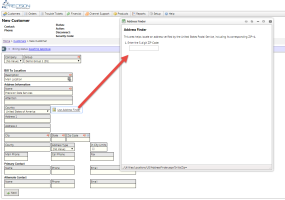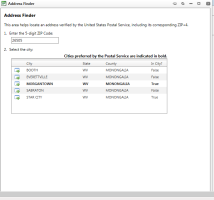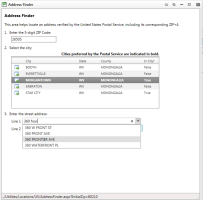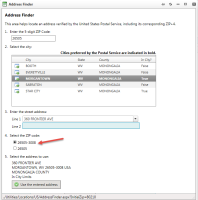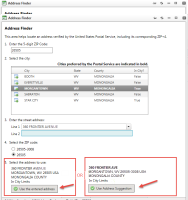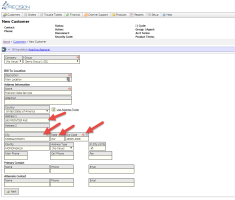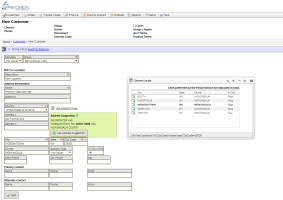Locations
| How do I get here? | Customers Menu ► Search ► Select Account ► Locations Customers Menu ► Inventory ► Select Account ► Locations Quick Search ► Select Account ► Locations |
| Purpose |
The purpose of this tab is used to maintain all customer Locations from one screen. The Locations grid will show ALL customer locations that are setup in the system. When a new customer is created, a Location record will be created using the data entered into the Customer Information screen. This will be known as the "BillTo" location. Customers can have multiple types of Locations, each of which can be tied directly to products:
|
| Security | Locations Module |
| Taxing Impact |
Zipcode Please review the Taxing in TBS topic for information regarding how the Location records are used in the fall back logic. |
| Commission Impact | N/A |
| Data Field Definitions | View Here |
Locations Grid:
Location Details: Details of the location can be seen by clicking the select link next to the corresponding location. This will show all the information on this location. By default, the first Location entered on the Customer (via the Create Customer Wizard) will be assigned as the BillTo location. Every customer must have one (and only one) BillTo address type. Additional location types can be setup if desired.
When entering a new address, TBS is equipped with an Address Lookup and Verification service that will help users entering / editing information on the Locations screen. This new tool can be used to validate the address against the US Postal Service data. The data will provide access to the zip code+4 location information which is even more accurate than the regular 5 digit zip code. This accuracy can potentially aid in better mailing rates (if supported by the client's printer) as well as provide more accurate location data for taxing.
This tool consists of two features:
- Address Finder - This tool will assist the user in determining the exact zipcode, city, address and zipcode+4 for the location.
- Address Suggestion - This tool will parse any manually entered address data and offer up suggestions that may more accurately represent the desired location format by the USPS.
Address Finder: Using the "Use Address Finder" link, the system can help verify and prefill address values based on data from the US Postal Service. This will ensure that the information being entered is compliant with the USPS.
Example using Fairmont, WV zipcode, 26554. Once the Country is set to United States of America, the Address Finder link is available.
Step 1: Click the Use Address Finder link to open the Address Finder wizard.
Step 2: Enter zip code into the zip code textbox and then tab or click off the textbox. A list of matching city locations will appear. The preferred city of the Postal Service will be in bold. Select the icon next to the city / location that best corresponds to the zip code provided.
Step 5: Enter the Address Line 1. The system will begin to try and auto-complete the address based on the information being typed in. Select the matching Address Line 1 value. Note: If the address is not listed in the Line 1 auto complete list, it is very likely that the address being entered is not up to date. It it recommended that the address be check again with the customer for the most up to date and accurate address information.
Step 6: Optionally, enter Address Line 2 if needed
Step 7: After the Address Line 1 (and possibly Line 2) is entered, a list of matching zip codes will appear. It is important to select the most accurate zip code which should be a zip code + 4 digit value. If only a 5 digit zip code appears, it can be selected, however again, it is highly recommended that the address information be rechecked as all accurate addresses should return a zip code + 4 value. Select the proper zip code corresponding to the original zip code entered.
Note: If multiple zip code + 4 combinations exist, the system will show an informational alert suggesting the addition of an APT#, STE# or OFC# to better locate the exact position.
Step 8: Review the Confirmation address. If a better suggestion is available from the Address Suggestion parser it will also be displayed. Please select the desired address for the customer.
Step 9: The selected address will be populated into the Location fields appropriately.
Address Suggestion: Using the "Address Finder" is optional for users. Clients can continue entering the address information into the appropriate address fields without using the suggested address from the Find. When addresses are manually entered and do not match those suggested by the USPS, a Suggested Address may appear.*
*Address Parsing logic available here